How to install FREE MDT Script in FiveM For ESX or QBCore servers :
To install an MDT (Mobile Data Terminal) script in a FiveM server, you’ll typically need to follow these general steps:
Before we proceed to installation, here are some FREE MDT Scripts for your FiveM Server :
Lets start with installation :
- Locate the Script: Find the MDT script you want to install. You can search for FiveM script resources on websites like the FiveM Forum, GitHub, or other community forums.
- Download the Script: Download the script files onto your computer. Usually, these scripts come in a compressed file format like .zip or .rar.
- Extract Files: Extract the contents of the compressed file to a location on your computer.
- Read Documentation (if available): Many scripts come with documentation or installation instructions. Make sure to read through them thoroughly to understand any specific requirements or steps for installation.
- Access Your FiveM Server Resources: Log in to your server’s file management system. You can typically access this through an FTP client or a file manager provided by your server host.
- Navigate to Resources Folder: Locate the resources folder within your FiveM server directory. This is where you’ll place the script files.
- Upload Script Files: Upload the extracted script files to the resources folder on your FiveM server.
- Edit server.cfg: Open the `server.cfg` file in a text editor. This file is usually located in the main directory of your FiveM server.
- Add Resource: Inside the `server.cfg` file, add a new line with the name of the MDT script folder. It should look something like this:
“ensure mdt_script”
- Save Changes: Save the `server.cfg` file after adding the resource.
- Restart Server: Restart your FiveM server to apply the changes. This can usually be done through your server host’s control panel or via command line if you have access to it.
- Test: Once the server is back online, join the server and test the MDT script to ensure it’s working as expected.
It’s essential to follow any specific installation instructions provided with the script, as some scripts may have additional configuration steps or dependencies. Additionally, always ensure you’re using scripts from reputable sources to avoid potential security risks.
Purchase or Download the MDT
-
 FREE MDT for Police
Rated 4.88 out of 5FREE!
FREE MDT for Police
Rated 4.88 out of 5FREE! -
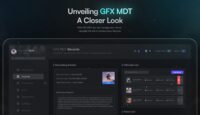 GFX MDT: Fulfilling Your Players’ Desires!
Rated 4.00 out of 5$25
GFX MDT: Fulfilling Your Players’ Desires!
Rated 4.00 out of 5$25 -
 EMS MDT
Rated 4.33 out of 5$20
EMS MDT
Rated 4.33 out of 5$20 -
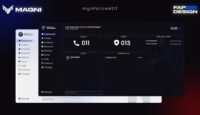 ESX/qb-mdt /w Warrants, Cameras, Vehicle, Dispatch etc
$15
ESX/qb-mdt /w Warrants, Cameras, Vehicle, Dispatch etc
$15